
If you need anything Bell Library doesn't own, Interlibrary Loan is the service that can find those materials to you!
Usually, we'll be able to get the material in a few days, but a hard copy (like a full book or journal issue) will take us a little longer.
Don't forget: If you are currently a registered Distance Learner with the Registrar's Office or designated as a Remote Researcher; you can have books from Bell Library’s Main Collection, and borrowed interlibrary loan materials, shipped directly to your home for free. We also supply a prepaid return label for your convenience.
Google Scholar is a great way to search for articles on a topic you may be interested in. There's one problem, however, the dreaded paywall!!
We never, EVER, want you to have to pay extra for an article -- especially when your library may already have access to it. When researching on campus, Google Scholar automatically connects to the Mary and Jeff Bell Library, letting you know which articles are accessible through us. More often than not, however, you'll be researching while off campus.
Have no fear, there's a way to make the same library connection no matter where you are!
To get started, go to Google Scholar (https://scholar.google.com/). Click on "SIGN IN", located on the upper right corner.
STEP 1: Click on the menu icon (three horizontal lines) located in the top left corner of the page.
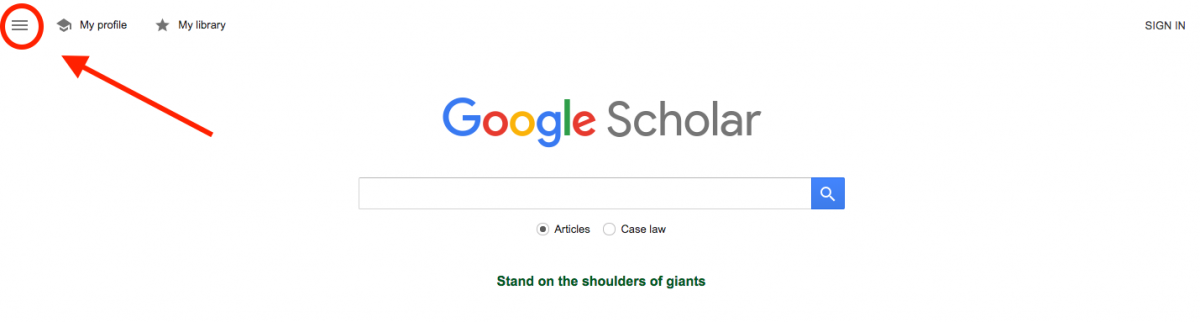
STEP 2: Click on "Settings"
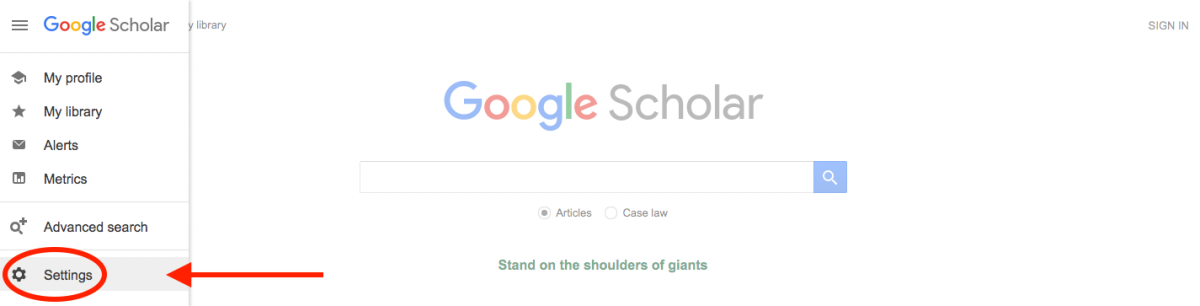
STEP 3: Click "Library Links"
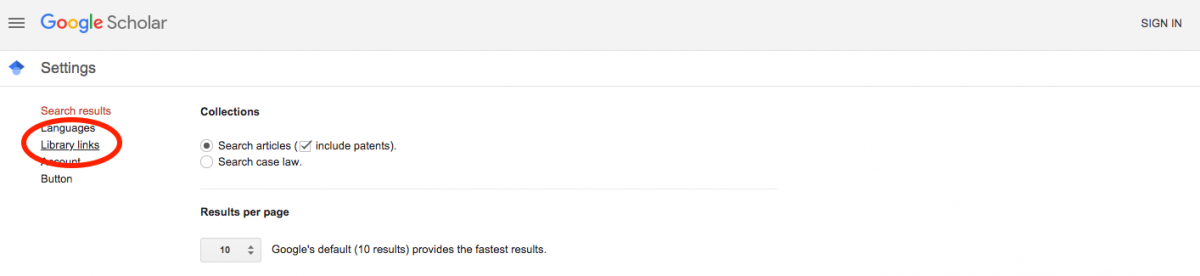
STEP 4: Type "Texas A&M University-Corpus Christi" in the search box and search. Sometimes "Texas A&M University-Corpus Christi - Get Full Text @ TAMU-CC" is already listed and checked. If this is the case, no further action is needed - Google Scholar is already linked to the library. If this is not already checked, please do so at this time. If not, check the box and click the "Save" button at the bottom of the page.

STEP 5: From the front page of Google Scholar, enter your search terms. For example: "Teaching Cultural Differences". The results will include links to Bell Library's resources. Click on the "Get Full Text @ TAMU-CC" links to view the full text of the articles available.


From Josh Catone's article "How to Use Google Search More Effectively"
Most research starts with Google, we encourage it as a matter of fact. Using Google will help you discover a topic or even better develop a topic idea you have in mind.
There is a small problem, however. How can you ensure Google is giving you reliable sources?
Here's a trick: When looking for sources you can trust, try to stick to .edu, .org, or .gov websites. To do this, enter your search terms in the search box and then add "site:.edu" or "site:.org" or "site:.gov". For example, if you're researching education issues in Texas, you could search "education issues, Texas, site:.gov"